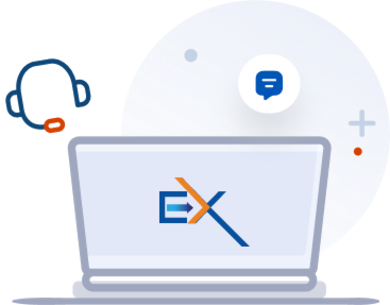How to bulk upload Form 7004 data for multiple businesses?
You can use our 'Bulk Upload' option to file multiple business extension forms simultaneously. To upload your Form 7004 data in bulk, follow these simple steps:
Step 1: Sign in to your ExpressExtension account.
Step 2: Click 'Create Business Tax Extension (Form 7004)' on the dashboard.

Step 3: Navigate to the 'Bulk Upload' option to file multiple business tax return extensions.
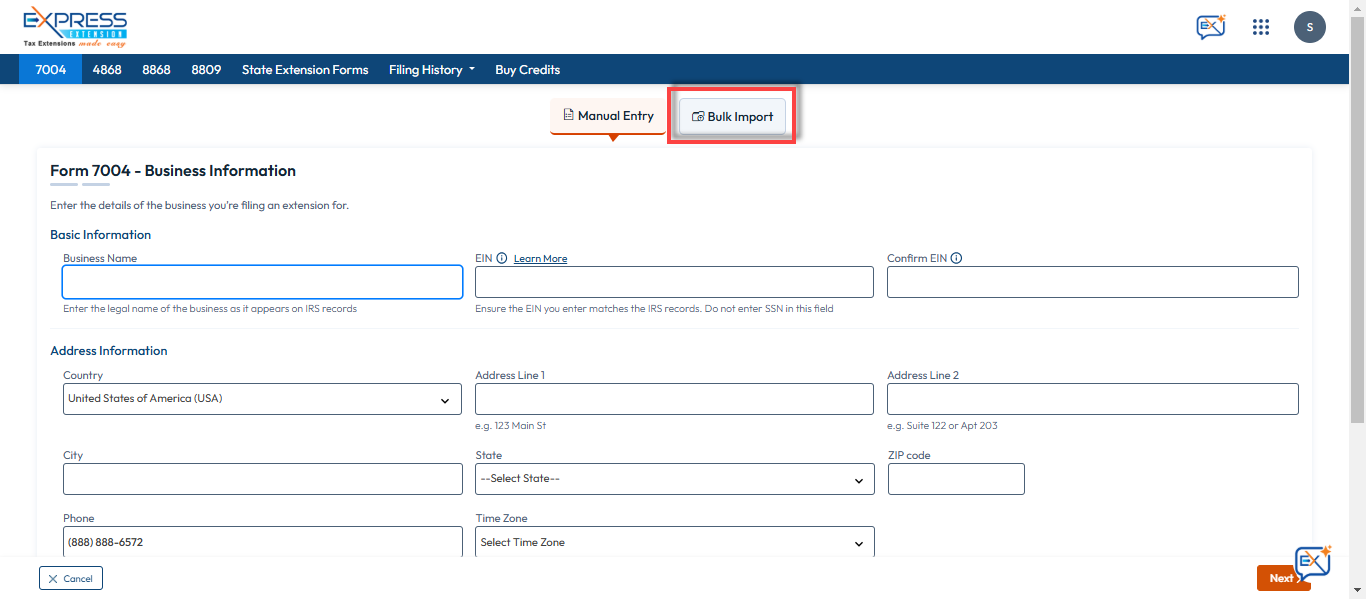
Step 4: Download the CSV template and enter all the required information.

Step 5: Follow the instructions provided in the template and ensure the sheet's name remains unchanged.
|
General Instructions |
||
|
Field Validations
|
Field Name |
Max Length |
Input Characters |
|
Business Name |
75 |
Only Characters, Numbers And Space Between Characters Are Allowed |
|
EIN |
9 |
Numbers and hyphen (12-2345675 or 123456789) |
|
Is Foreign Address |
- |
Choose from drop down - Yes or No |
|
Country (If Foreign Address) |
- |
Choose from drop down |
|
US Address1 |
35 |
Alphabets, Numbers, /, -, and \.Other special characters like [&()] are not allowed |
|
US Address2 |
35 |
Alphabets, Numbers, /, -, and \.Other special characters like [&()] are not allowed |
|
US City |
22 |
Alphabets and Space |
|
US State |
- |
Choose from drop down |
|
US Zip Code |
10 |
Numbers and hyphen (34567-0675 or 34567 or 345670675) |
|
Foreign Address 1 |
35 |
Alphabets, Numbers, /, -, and \.Other special characters like [&()] are not allowed. This field is mandatory if you have selected 'YES' for 'Is Foreign address' field. |
|
Foreign Address 2 |
35 |
Alphabets, Numbers, /, -, and \.Other special characters like [&()] are not allowed. |
|
Foreign City |
22 |
Alphabets and Space. This field is mandatory if you have selected 'YES' for 'Is Foreign address' field. |
|
Foreign State |
17 |
Alphabets. This field is mandatory if you have selected 'YES' for 'Is Foreign address' field. |
|
Foreign Country |
- |
Choose from drop down.This field is mandatory if you have selected 'YES' for 'Is Foreign address' field. |
|
Foreign ZIP or Postal Code |
12 |
Numbers, Special characters and Alphabets.This field is mandatory if you have selected 'YES' for 'Is Foreign address' field. |
|
Day Time Contact Number |
15 |
Numbers, hyphen and brackets. |
|
Email Address |
50 |
Alphabets, Numbers and Special Characters |
|
Primary Contact Name |
35 |
Alphabets and Space |
|
Title |
35 |
Alphabets and Space |
|
Phone Number (Business Primary Contect) |
15 |
Numbers, hyphen and brackets ( Eg: (467) 345-7564 or 4673457564) |
|
Select Form |
- |
Choose from drop down |
|
Tax Year Type |
- |
Choose from dropdown ( Calendar year or Fiscal year). By default, the calendar tax year is set to 2024. |
|
TY Begin Date(If Fiscal Year) |
10 |
Numbers Format (MM/DD/YYYY). Mandatory if Fiscal year is selected |
|
TY End Date(If Fiscal Year) |
10 |
Numbers Format (MM/DD/YYYY). Mandatory if Fiscal year is selected |
|
Select the reason for short tax period (less than 12 months) |
- |
Choose any one from the drop down ( Initial Return, Final Return, Change in Accounting period, Consolidated Return and Other Reasons) |
|
Explain the reason for short tax period (only if other reason selected) |
500 |
Alphabets, Numbers and Special Characters.Enter the reason here if you have chosen 'other reasons' in the short tax period drop down. |
|
Is the organization a Foreign Corporation that does not have an office in US? |
- |
Choose from drop down - Yes or No ( If your business is located outside U.S) |
|
If the organization is a corporation or partnership that qualifies under Regulations section 1.6081-5. |
- |
Choose from drop down - Yes or No |
|
Tentative Tax |
10 |
Numbers |
|
Total Payments and Credits |
10 |
Numbers |
|
Balance Due |
10 |
Do not enter the amount here. The amount will be auto calculated from Tentative tax and Total payment credits. |
|
Payment Option |
- |
Choose from drop down - EFW or EFTPS |
|
Account Type(If EFW is selected) |
- |
Choose from dropdown- Checkings or Savings |
|
Bank Account Number(If EFW is selected ) |
17 |
Numbers |
|
Bank Routing Number(If EFW is selected) |
9 |
Numbers |
|
Payment Request Date(If EFW is selected ) |
10 |
Numbers and '/' use this format - MM/DD/YYYY |
|
TaxPayer Day Time Phone(If EFW is selected ) |
15 |
Numbers |
|
5-digit EFW PIN (If EFW is selected) |
5 |
Enter any 5 digit PIN as your Electronic Fund Withdrawal PIN. Ex:43243 |
Step 6: Once you have completed the template, upload the file or drag and drop it. Only CSV files are supported. Then, click 'Upload.'
Note: Currently, ExpressExtension only supports the CSV file format. If you have converted and opened the downloaded template in another file format, you must convert it back as CSV before uploading it to our system.

Step 7: You'll get a preview of your imported details; ensure the information is correct. Once you've checked, click the 'Continue to Import' button.

Step 8: Here's the summary of your uploaded file. Click 'Continue Filing'. If there are any errors in the file, click 'View Errors' to export them in Excel format to fix the error.

Step 9: All your in-progress returns are listed here. If you want to file them in bulk, select the returns appropriately and click "Continue to E-file."
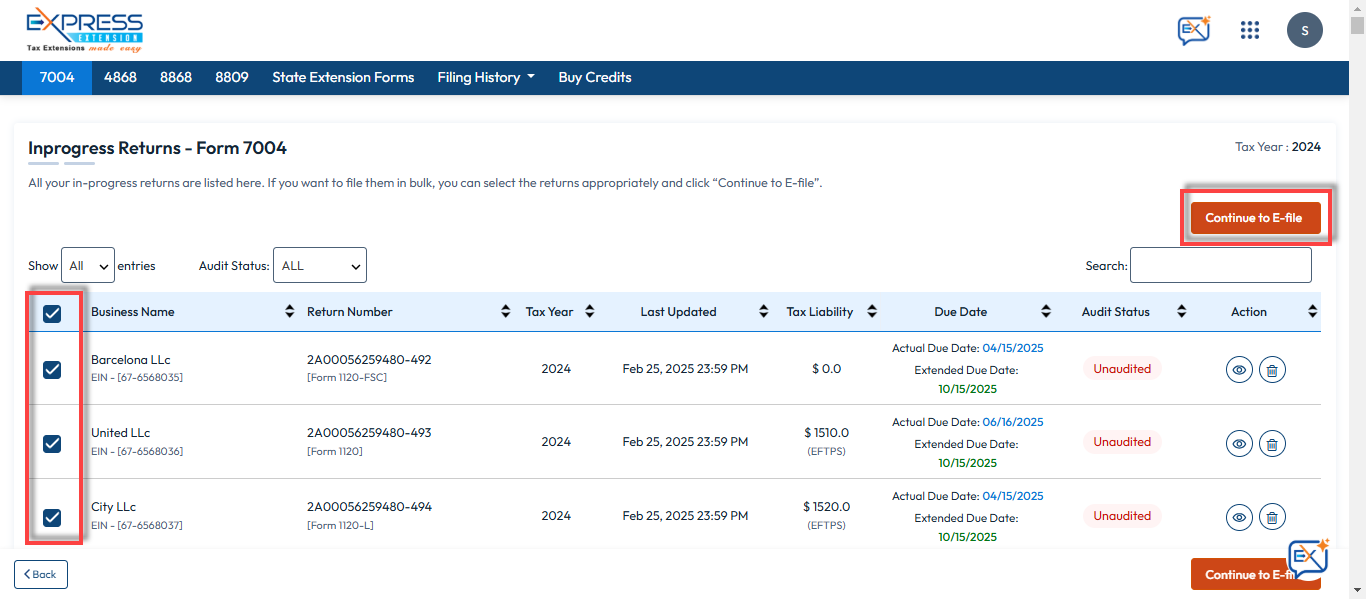
Step 10: Our system has audited your extension form based on the IRS business rules. If there are any errors, you can fix them and proceed to transmit.
Disclaimer: The integrated Tax Audit verifies that all required fields have been completed. Successfully passing this audit does not guarantee acceptance by the IRS. The IRS is the sole entity able to authorize the acceptance and verify the accuracy of the information entered on your return.

Step 11: Proceed to payment and transmit the form. After transmission, track the status of your return in the dashboard.
Need more help?
Get in touch with our dedicated support team Contact Us